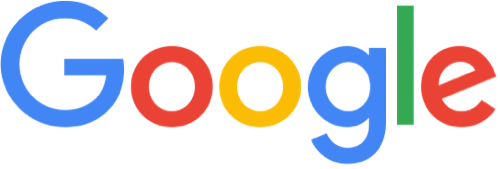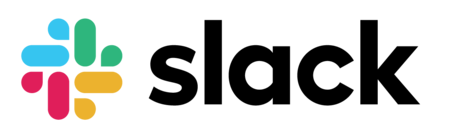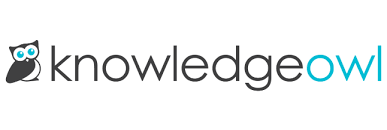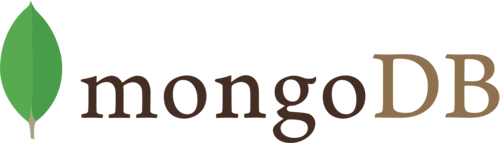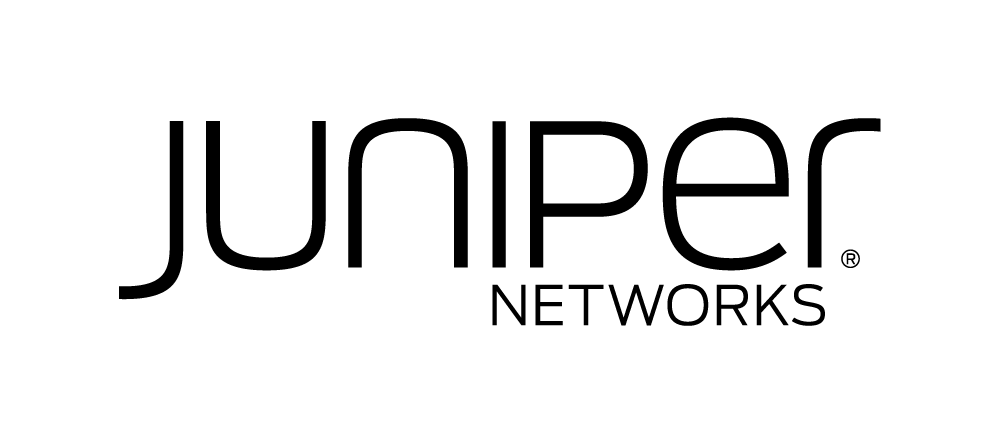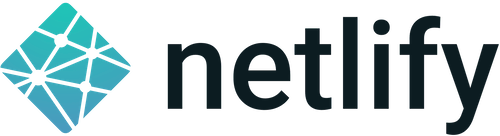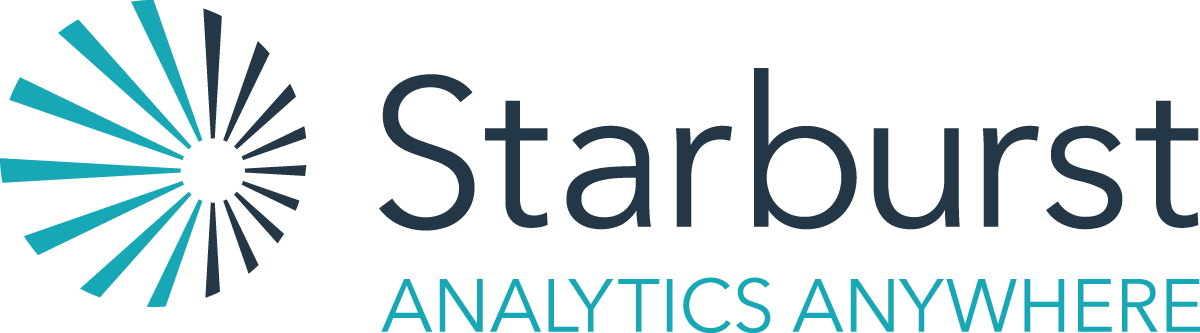Welcome Wagon Guide¶
Hello!
We’re your Welcome Wagon, and we’re glad you’re attending Write the Docs! We realize a virtual conference might be totally new to you. This guide will help you navigate it, even if you’ve been to a Write the Docs conference before.
Whether this is your first Write the Docs conference or your first virtual Write the Docs conference, we’ll be here to help you make the most of it. We’d love to virtually meet you: feel free to ask anything in the #helpdesk channel at the virtual conference (not private) or send us a direct message if we can help make your time at the conference easier. You can also email us at portland@writethedocs.org.
Where to get help¶
Guides¶
You can prepare for the conference by reading through this guide. Don’t worry if you forget any of it – we’ll be waiting at the #helpdesk channel on Venueless for any questions you might have.
Helpdesk¶
Have a look at the FAQ section we put together based on questions we got at previous conferences.
If you still have questions, reach out the Welcome Wagon staff at the Helpdesk anytime. Find #helpdesk under Channels. If you don’t see it there, select Browse all channels and join the Helpdesk. A member of the Welcome Wagon will be online during conference hours to help you.
Message organizers¶
If you want to contact one of the conference organizers, select +Open a direct message and search for an organizer’s name. It’s best to use the #helpdesk channel as not all organizers are available all the time. You can also email us at portland@writethedocs.org.
Slack¶
We’ll also be posting important conference updates on the #wtd-conferences channel in Slack. For example, if there are technical issues, we’ll share the back-up stream link there as well.
Helpful information¶
When you first enter the virtual conference, you’ll be at the Welcome page. This page provides a general overview of the conference. The top of the virtual conference offers other helpful pages, such as the Sponsor Expo, conference schedule, and plan for Writing Day and the Unconference.
Don’t be afraid to explore! You won’t interrupt anything by looking around.
Conference talks and Q&A¶
Watching talks live¶
There’s a talk schedule at the top of the sidebar under Conference Schedule. It offers times in three timezones.
When it’s time for a talk you want to see, under Stages select Stage.
If we have problems with the online platform, we will set up a back-up stream. If turned on, we will post links to the back-up stream in the conference chat and on the #wtd-conferences channel in Slack.
After a talk, feel free to tweet about it with the hashtag #writethedocs.
Asking questions and getting answers¶
Immediately following each talk will be a moderated Q&A session.
To ask a question, during either the talk or the Q&A session:
In the Stage, open the Questions tab.
Select Ask a question.
Enter your question and select Submit your question.
If there is time, a moderator will ask the question to the speaker. Note that the moderator might put their own twist on the questions or their order.
View all questions asked and vote for those you find most interesting in the Questions tab. If your question isn’t asked live, chat with the speaker later and make a connection!
Watching talks after the conference¶
Don’t worry if you miss something in a talk! Stage talks, Q&A sessions, and lightning talks are recorded. Videos will be published in the Write the Docs Video Archive shortly after the conference (typically about a week after the conference ends). To be notified when videos are published, sign up for our newsletter or subscribe to our YouTube channel.
Other sessions (such as Unconference, Hallway, and Writing Day sessions) are not recorded.
Participate in the conference¶
The schedule is built around sessions. Almost all of the in-person interactions you’ll have at the virtual conference will be through sessions. Here’s how to find and participate in sessions. Use these lessons for attending Writing Day, Unconference, and sponsor sessions.
Find events to participate in¶
You can view the schedule by selecting Conference Schedule at the top of the sidebar. You can also browse a list of Writing Day and Unconference events by selecting the table schedule in the sidebar.
Join an event¶
With events like the Unconference, you can join in more actively with audio and optionally video.
Find the channel for the event you want to join under Channels or by selecting Browse all channels and searching for the channel name. Channels with options for active participation are visually marked with a webcam, while text-only channels are visually marked with a #.
When you join a channel with the option for active participation, you can choose to only listen or to connect your microphone. The first time you select to use your microphone, your browser prompts you to allow access to your microphone. To change your connection after joining, select the Leave audio (a headphones icon) at the bottom and rejoin the audio with your preference.
To join a channel with video, first join with audio and then select Share webcam (a video camera icon) at the bottom. The first time you select to use video, your browser prompts you to allow access to your camera.
When you navigate away from a channel with audio to someplace without it (such as the schedule or a text-only channel), you stay connected to the audio and the audio channel is minimized in your browser. To leave it fully, select ✕ Close.
Helpful settings¶
To turn off your video, select Stop sharing webcam (a video camera icon).
To turn off your audio, select Mute (a microphone icon). Consider muting your audio when you are not talking.
To share your screen, select Share your screen (a monitor icon).
To change your audio or video settings in a channel, select Options (three vertical dots) > Settings. Once you select Save, your settings are saved for that channel (not others).
Writing Day¶
Writing Day takes place on Sunday, the day before the conference starts. You can join in anytime 9am-5pm Pacific Time.
You can bring a writing project you want to work on, or you can contribute to a project someone else brought.
Bring a project: If you want help with your project, sign up before Writing Day. When you are ready to start your project on Writing Day, find your table under Channels, and start collaborating.
Contribute to a project: If you want to help someone else with their writing project, check out the list of projects. When you are ready to participate, go to Sessions, select the session for the project you want to contribute to, and introduce yourself.
Unconference¶
The Unconference is a set of informal sessions that take place all day Monday and Tuesday afternoon. Unconference talks focus on conversations and exchanges of ideas between participants.
You can attend unconference sessions or, if you have an idea for a session, you can lead one. Anyone can lead an unconference session, as long as they have a discussion idea and a willingness to encourage attendees to talk about it.
Learn more about the Unconference by reading the Unconference Cheat Sheet.
Lead an unconference session¶
Anyone can lead an unconference session, as long as they have a discussion idea and a willingness to encourage attendees to talk about it.
Look for an empty slot on the Unconference sign-up and add your Unconference topic. There will be a time and a table number for each slot.
When it’s time for your Unconference session to begin, find your table under Channels.
The previous unconference session will be at the same table. Let the attendees of the previous session know that their time is up and your session will begin soon.
Once a group has entered your session, start the conversation!
When the Unconference leader for the next session enters the session, finish up your discussion to make way for the next one.
Tips for your unconference session¶
Avoid doing roundtable introductions. You might run out of time to actually start the conversation!
Start the session with a prompt: Think of a question that you have about the topic of your unconference and ask it. The conversation typically works itself out after that. If there’s a lull, ask the group if anyone else has a question to ask.
People can join the session with audio and video, but others may just be in the chat. Be sure to check the session chat regularly and include people there in the conversation.
Be on the lookout for people who aren’t joining in and invite them to speak. Don’t insist if they make it clear they want to listen only.
Join an unconference session¶
Starting Monday morning, check the Unconference sign-up to see if there are any sessions you are interested in joining. New ones are added all the time, so check back periodically.
At the time the session starts, find the table under Channels that corresponds to the one in the Unconference schedule.
The session leader will begin the session when the group has gathered.
You do not need to sign up anywhere to join a session.
Lightning talks¶
A lightning talk is a five-minute talk where you quickly share a concept or bit of info you find interesting. Lightning talks are a great way to practice public speaking, get people excited about your Unconference session, and test interest in a conference proposal idea.
If you are interested in giving a lightning talk, be prepared! Read our guide to lightning talks.
Sign-ups for Lightning Talks will open on Sunday at the start of Writing Day, close a while before the first session to allow us to select talks, and then reopen right after the Monday Lightning Talk session.
Watch the conference chat and your browser window for an announcement that Lightning Talk sign-ups have opened and for directions on how to sign up.
If you are selected to speak, one of the Organizers will contact you with more information.
Sponsor Expo¶
The Sponsor Expo, highlighting companies that are hiring or offering products for docs, takes place on Tuesday. For the exact times, see the schedule.
Select Sponsor Expo at the top of the sidebar to view Sponsor booths. Sponsors might have videos you can watch, information to review, and people you can talk to. Visiting Sponsor booths is a great way to make connections!
Networking¶
All conversations should adhere to the Write the Docs Code of Conduct.
Add info to your profile¶
To add information about yourself to your conference profile, select your name (in the bottom left). In addition to editing your display name, you can include your pronouns, company, and job title. When you’re ready, select Save.
Note: Any info you add to your profile can be seen by everyone attending the conference.
Reach out to attendees¶
There are several ways to network using the virtual conference platform.
Direct messages¶
You can direct message attendees by selecting + Open a direct message next to Direct messages and finding the person you want to message.
When you’re in a channel or the main Stage, you can see a list of all of the people currently with you. Select a person’s name and then Message to send them a message.
Session-specific chat¶
When you view the main Stage or are in a channel, you can chat with the other people currently there with you.
Hallway sessions¶
Under Channels, you’ll find multiple channels marked as Hallway. These are specifically for casually talking with other attendees. You can join with your own audio and video or chat only.
Here are some icebreakers:
What are you reading for fun right now?
If you could start a business, what would it be?
What is the best vacation you’ve ever been on?
Are you working on any passion projects right now?
What are your favorite podcasts?
What is the most surprising thing that happened to you in the past week?
What drew you to your work?
Video calls¶
When you view another attendee’s profile by clicking on their name, you see a button to call them. This is a great way to continue a conversation that started in an Unconference or Hallway session.
Pro tips¶
Conferences are exhilarating, but can also be exhausting. Give your brain a break! Grab a quiet spot or take a quick walk. Play a board game on your lunch break. Come back invigorated.
Find out who is attending the conference before you attend. Join the Write the Docs Slack, follow Write the Docs on Twitter, and review the list of speakers.
In case of technical issues with our main platform, please watch the #wtd-conferences Slack channel for status updates and alternative viewing links that might be posted.
Make sure your browser window is wide enough, as otherwise the sidebar auto-hides every time you navigate around.
FAQs¶
Are the talks recorded?¶
Stage talks and Q&A sessions are recorded. Videos will be published in the Write the Docs Video Archive shortly after the conference (typically about a week after the conference ends).
Other sessions (such as Unconference, Hallway, and Writing Day sessions) are not recorded.
How do I get into the virtual conference?¶
Getting into the conference is a two-step process.
Buy a ticket.
Around one week to several days before the conference, you will receive a link to our virtual conference platform. This link is all you need to enter the conference.
Do I have to be on video during the conference?¶
You can choose whether to share your video during the conference, including during Unconference sessions. Select Share webcam/Stop sharing webcam (a video camera icon) to turn on and off your video.
You can also share your screen during an Unconference. To share your screen, select elect Share your screen (a monitor icon) to share your screen.
To change your audio or video settings, select Options (three vertical dots) > Settings.
How do I see what’s happening right now?¶
To see the talk schedule, select Conference Schedule at the top of the sidebar.
To see the full schedule, visit the Write the Docs website.
To see what Writing Day and Unconference sessions are happening, view the Integrated Sessions Schedule.
To view Sponsor Booths, select Sponsor Expo at the top of the sidebar.
Someone sent me a message at the conference. Where can I see it?¶
Look under Direct messages.
I’m having a technical issue. What can I try?¶
If you are having issues with error messages or an inability to hear or participate in Sessions, try these steps:
Refresh the page.
Make sure your browser allows access to your microphone and webcam.
If you are using a Mac, check your privacy settings to allow your browser to access to your camera.
Try a different browser.
Try using an Incognito or private browsing window.
Log into your company’s VPN. If you are already logged in, try logging out.
Verify that your computer has a webcam. If you don’t, you won’t be able to be seen. If you don’t have a webcam, open the platform on a mobile device.
Unplug your USB devices and replug them in. If you plug in a headset after you have joined the conference, you may need to restart your browser and join again.
Disable browser extensions.
Try a different computer. Sometimes work computers can have video streaming restrictions.
Check that your router is not blocking video streaming.
If you are using your work computer and still running into issues, your company’s IT department may need to temporarily disable Restricted Mode or put Venueless on their allowlist. See more details on Restricted Mode.
If none of these work, reach out to the Helpdesk for help. Find Helpdesk under Channels and ask your question.
I can’t access the Unconference Spreadsheet.¶
If you are getting a “You need permission to access this published document” message, open the Unconference spreadsheet in an Incognito window or in a different browser.
What can I do at the conference?¶
You can watch talks, participate in the Unconference, talk to our sponsors, give a Lightning Talk, and chat with other conference attendees. If you need help with any of it, reach out to the Welcome Wagon in the Helpdesk channel.